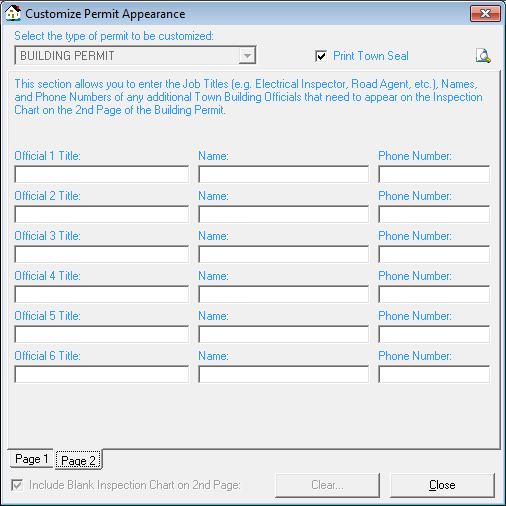Customized Permit Setup
You can customize much of the text that appears on all of the permits printed by the system. It will allow you to enter messages in the text of the permit that may be unique requirements in your town. To do so, select Utilities | Configuration Options. Then click on the Permit Types tab and press the Customize Permit button to display the Customize Permit Appearance dialog box.
Beginning in Building Permit version 2.5.1, you can upgrade your printed Permit format that will allow for additional flexibility in customizing your printed Permits.
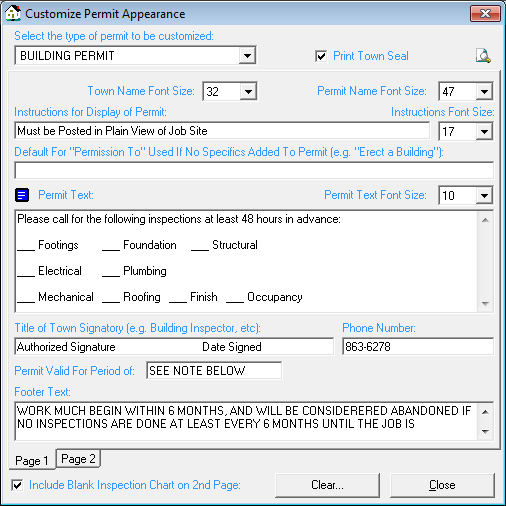
You can preview the permit type you are customizing to verify printed permit . To preview your customized permit, select the Preview Custom Format icon located at the top right hand side of the dialog box.
The Building Permit format has the following customizable features:
- Instructions For Display of Permit- Line that displays at the top of the Building Permit and generally says something such as "Display in a Conspicuous Location" or "Place Visible from Street." You have enough room for one line of text.
- Permit Text - The actual text of the middle section of the permit. You will want to recreate the text of your town's original Building Permit here. You have space for up to 4000 characters of text and you can enter blank lines before or after paragraphs.
You have the ability to set the body section of any customized printable permit to Rich Text Format, allowing you more flexibility to modify portions of the text to bold, underline, justify, and/or change the font type. Using this, you can customize each permit to a specific format. To do so, select the Configuration Options from the Utilities menu. Within the Configuration Options dialog box, select the Permits Type tab. Once on the Permit Types tab, select the Customize Permit button in the lower right corner. This will open the Customize Permit Appearance dialog box, within which you can select the existing type of permit to be customized. After selecting the permit, select the text icon
on the left side of the dialog box. You will be asked if you wish to convert this portion to Rich Text Format. Select Yes to proceed or select No to cancel.
- Permit Text Font Size - Sets the font size of the text you enter in the Permit Text field. If your text is shorter, you can use a larger font size to fill up the space more completely.
- Title of Town Signatory - Title of the town official who will be signing the Building Permit -- for example, "Code Enforcement Official" or "Building Inspector."
- Phone Number - Phone number at which the town official listed should be contacted.
- Permit Valid For Period of - Indicates the length of time for which the permit is valid. Depending on your current permit expiration configuration you may have to indicate in this field when the permit expires.
- Footer Text - Space at the bottom of the permit. The first line of the footer is automatically formatted to display the Permit's expiration period. The second two lines of the footer are customizable and can be used for additional warnings or messages -- for example "Permit Must Be Renewed Prior to Expiration Data" or "Permit Must be Returned to Code Enforcement upon Completion of Work."
Include Blank Inspection Chart on 2nd Page This check box is only available when customizing the Building Permit and allows you to choose whether or not you want the second page of the Permit (or back of the Permit if you are duplexing it) to display a blank grid on which you can maintain information regarding various inspections. You can also include the names and phone numbers of additional town officials (e.g. Electrical Inspector, Road Agent, etc) that need to appear on the Inspection Chart. To enable the second page of the permit, check the "Include Blank Inspection Chart of 2nd Page" box. Two tabs will display at the bottom of the Customize Permit Appearance dialog box that says "Page 1" and "Page 2". The "Page 2" tab will display the town official fields.